Video Carousel plugin enables you to display YouTube and Vimeo videos in a dynamic carousel, enhancing multimedia engagement and user experience.
Add Video Carousel module
Add section
Go to the page and click Enable Visual Builder. Click Add new section and choose the row.
Add module
Click (+) icon “Add new module”, then “Insert module” will appear. From this section go to the search bar and search “Video Carousel”. Select “Video Carousel”.
Add Video and Video URL
- Go to the Content tab
- Click (+) Icon “Add New Item”
- Give a video Title (optional)
- Add an image for Overlay Image (Recoamamed)
- Video Type: Select the video platform Youtube, or Vimeo. (private video will not work)
- Go to YouTube and copy YouTube video URL (not from the share button)
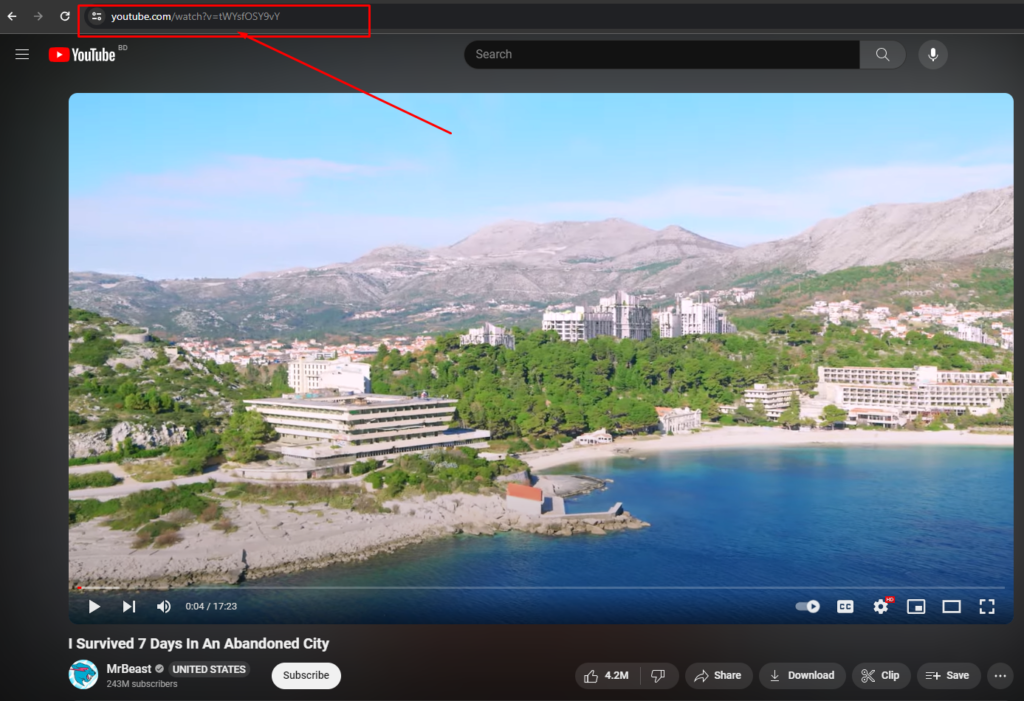
Design
Go to the Design tab from the settings section and customize your content and elements.
Responsive Settings
- Content > Carousel Settings
- Slides to Show > Click “Responsive Icon” (e.g. a smartphone icon).
- Set the value for each of the Devices.