The Author List module displays authors who have posted on a WordPress website, showing their names and images. It enhances reader engagement by highlighting contributors. The layout and styles can be customized to fit your site’s design.
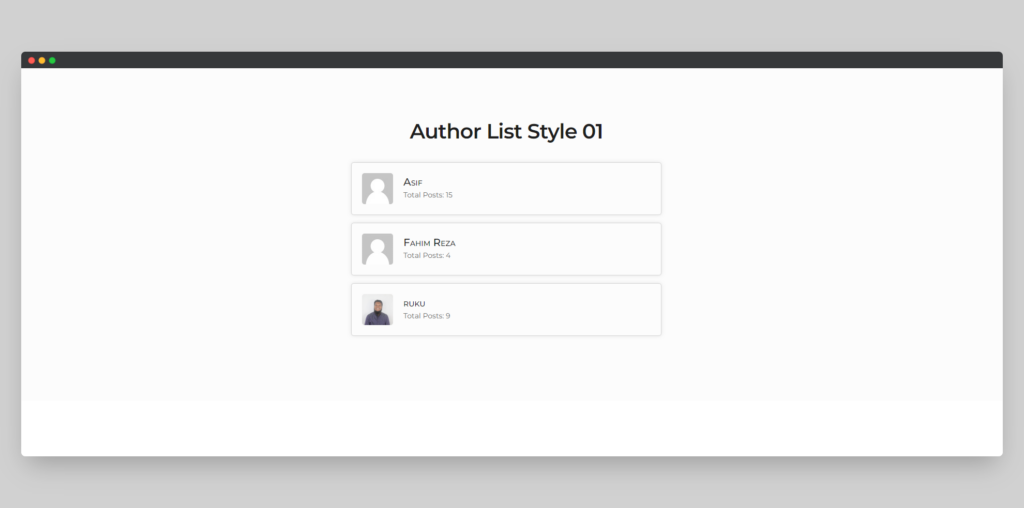
Live Demo of the Author List module
Content
This tab allows you to manage the essential elements of the Author List module, such as the display of author names and images. It controls the core functionality and presentation of the authors who have previously posted.
Content
- Post Type – Choose which post types to include when displaying the authors who have posted.
- Post Type – Choose which post types to include when displaying the authors who have posted.
- Order By – Select the criteria to order the authors, such as by name, post count, or date.
- Sorted By – Set whether the authors are sorted in ascending or descending order based on the chosen criteria.
- Author Role In – Display authors who belong to specific roles, like administrators or editors.
- Author Role Not In – Exclude authors who belong to particular roles from being displayed.
- Exclude – Manually exclude specific authors from appearing in the list.
Elements
- Name – Display the author’s name alongside their profile.
- Author Figure – Choose to display an avatar, an icon, or upload a custom image for the author.
- Avatar Size – Set the size of the author’s avatar or chosen image.
- Show Post Count – Toggle to display the number of posts each author has written.
- Post Count Text – Customize the text that appears with the post count.
- Show Bio – Toggle to display a short bio for each author.
- Show Email – Toggle to show the author’s email address.
Design
This tab provides options for customizing the layout and appearance, including typography, spacing, and alignment. You can adjust how the author names, images, and other elements visually appear to match your site’s design.
Common
This section allows you to adjust general settings that apply to the entire module, such as alignment, padding, and margin. It ensures consistency across different elements within the module, helping maintain a cohesive design. You can also configure the overall layout to fit your design preferences.
Icon/Image
Here, you can style icons or images used in the module, adjusting their size, color, and position. This includes fine-tuning their appearance to match your branding. You can also add effects like hover animations, ensuring the icons or images stand out visually.
Texts
This toggle offers full control over the styling of text, including font selection, size, and color. You can align the text horizontally or vertically and apply custom letter spacing or line height. Additionally, this section may include options for applying text shadows or other decorative effects to improve readability and visual impact.