The Divi Instagram Carousel module for Divi Builder is the perfect solution for displaying your Instagram feed in a dynamic carousel format within the Divi Theme. It offers powerful features, including full responsiveness, custom profile picture display, personalized bio and follow button integration, support for image captions, and an easy-to-use load more button. This module beautifully showcases Instagram photos uploaded by the authenticated user in a sleek, interactive carousel layout.
Generate Instagram Basic Display Access Token
Requirements
- WordPress Version: 6.7 or higher
- PHP Version: 7.4 or higher
- Divi Theme or Divi Builder
- DiviEpic Instagram-Supported Plugins
- Facebook Account
- Facebook Developers Account
- Instagram Business Account
Convert Your Instagram Account to a Business Account
If you’re using a personal Instagram account, it’s time to switch to a business account. The process is straightforward.
- Go to your Instagram profile.
- Tap the menu icon ☰ in the top right corner.
- Scroll down to “Account type and tools.”
- Choose “Switch to Professional Account.”
- Pick the category that best fits your business.
- Select “Business” as your account type.
- Click next and select any suitable category.
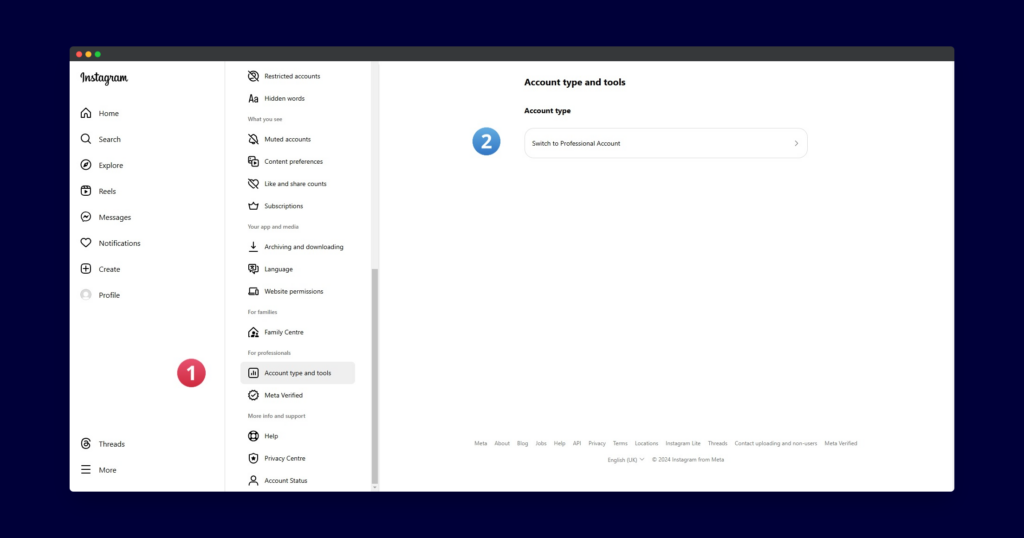
Facebook’s Off-Facebook Activity Settings
The Off-Facebook Activity setting is a privacy feature provided by Facebook that allows users to see and control data shared by third-party apps and websites with Facebook. These third parties share information about your activity. If you do not Connect Activity Settings, no Instagram images will be displayed on your website.
- Go to https://www.facebook.com/ and login to your account
- Settings & privacy > Click on Settings
- Your Facebook information > Off-Facebook activity
- Manage future activity > Select Connect future activity > Click on Confirm
- Or you can follow this: Navigating and Managing Facebook’s Off-Facebook Activity Settings
Generate Token
Here, we will outline all the steps required to generate an Instagram Access Token.
Step 1 – Same Browser
- Open your Facebook, Instagram, and Facebook Developers accounts on the same browser and in the same session.
Step 2 – Facebook Developers Account
- Go to Facebook Developers Account: https://developers.facebook.com/apps
- Click “Get Started” and open a Facebook Developers account
Step 3 – Create App
- Click “Create App”
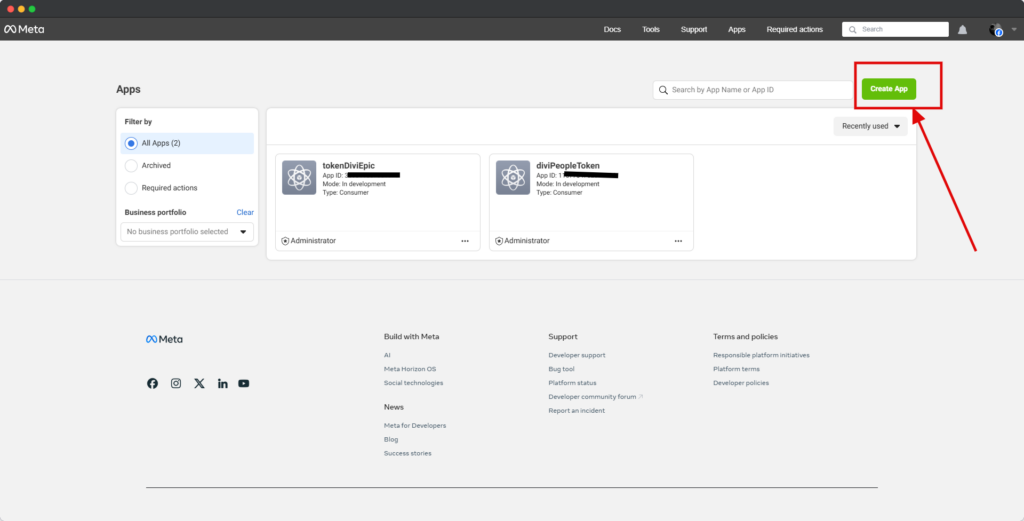
- On the “App Name” field give any name.
- And “App contact email” no change and make sure this email is associated with your Facebook Account.
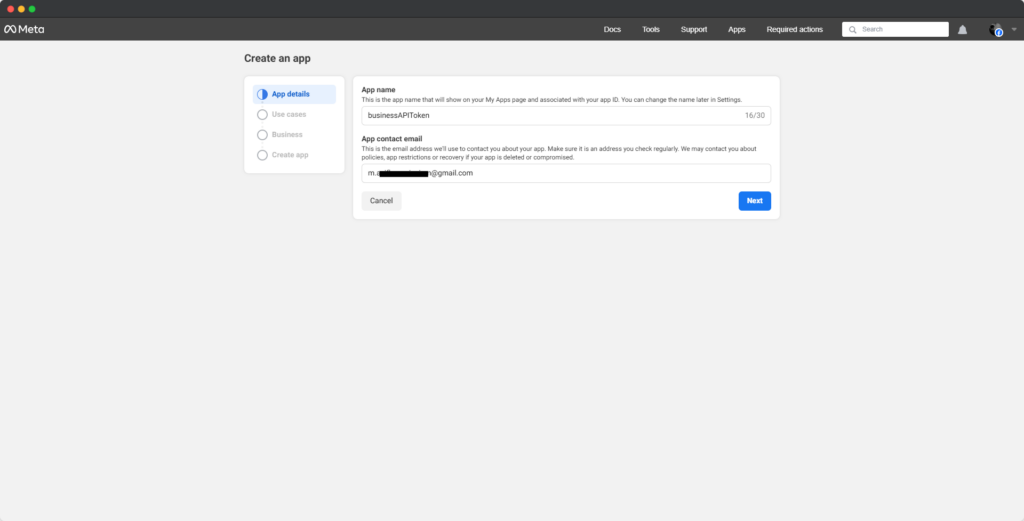
Step 4 – Add use cases
- In this step, you should select “Other” and click Next
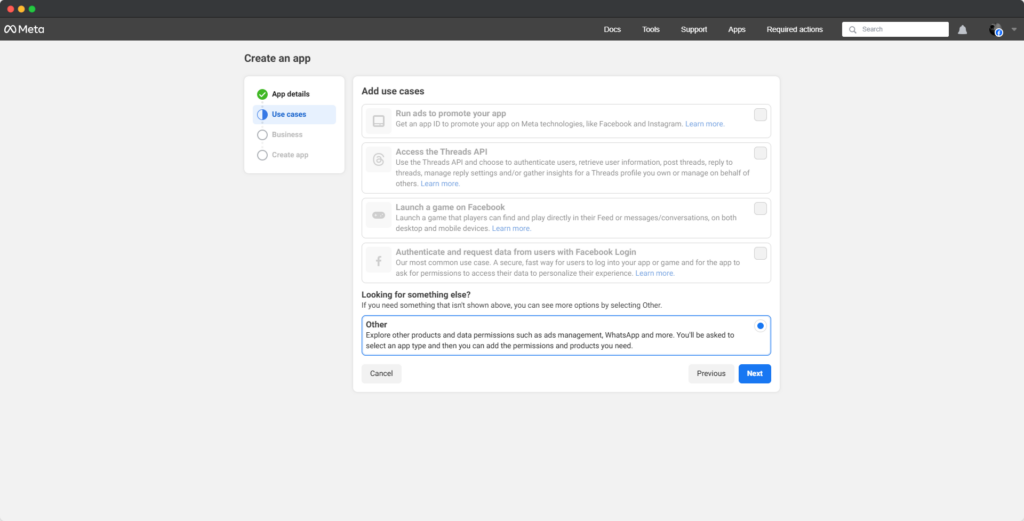
Step 5 – Select an app type
- You must select here “Business” and click Next
Step 6 – Create an app
- After clicking the next button a window will appear.
- Check the App name and App contact email
- Selecting a Business portfolio it’s optional
- Click the Create app button
- Enter your Facebook password and click submit.
Step 7 – Add products to your app
- On Instagram click Set up
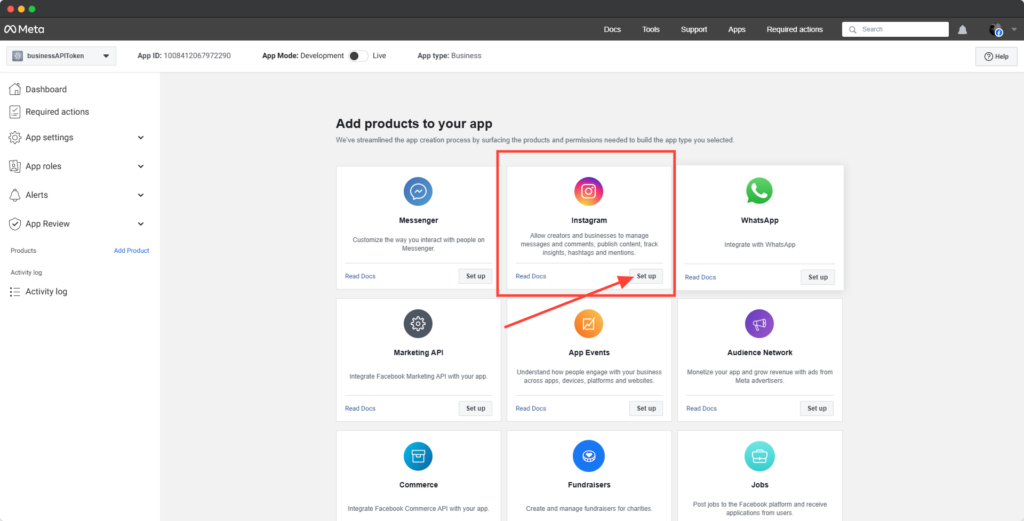
Step 8 – API setup with Instagram business login
- Click Add account button
- And Click Continue
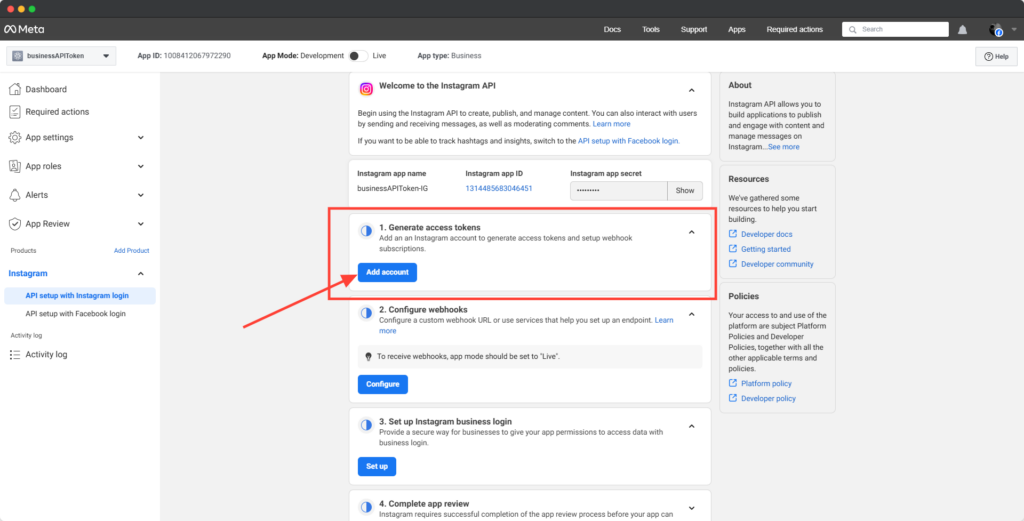
- Insert your Instagram account username and password click Log in
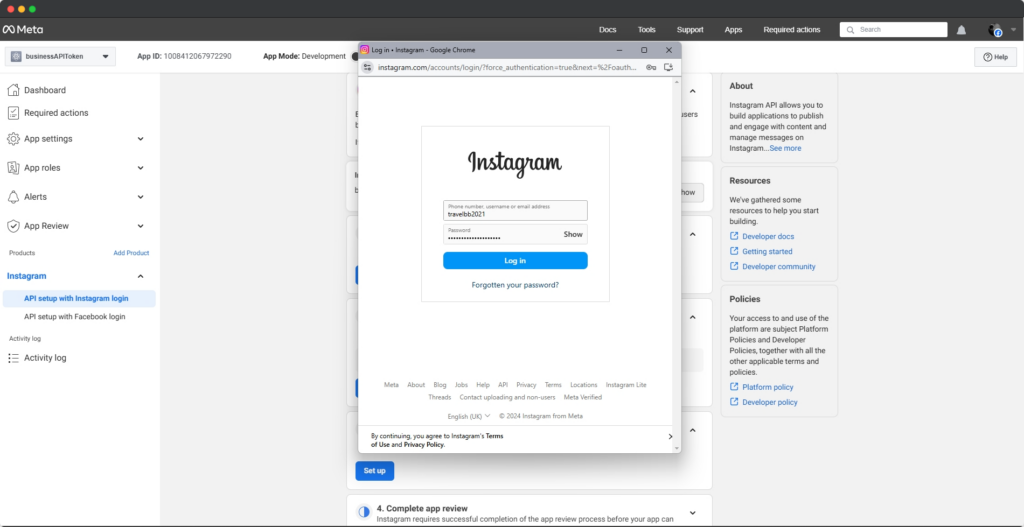
- Save info or Not Now
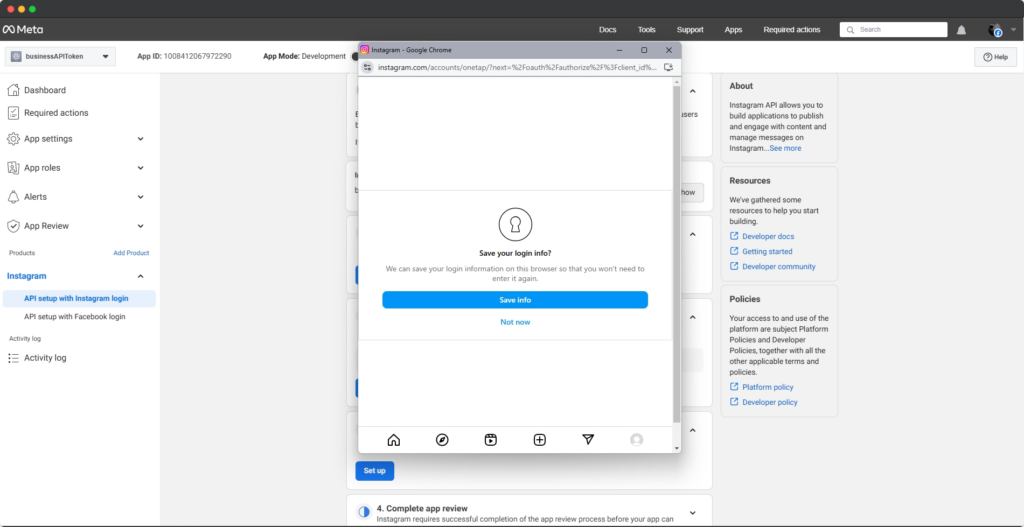
- Allow all permission and click the Allow button
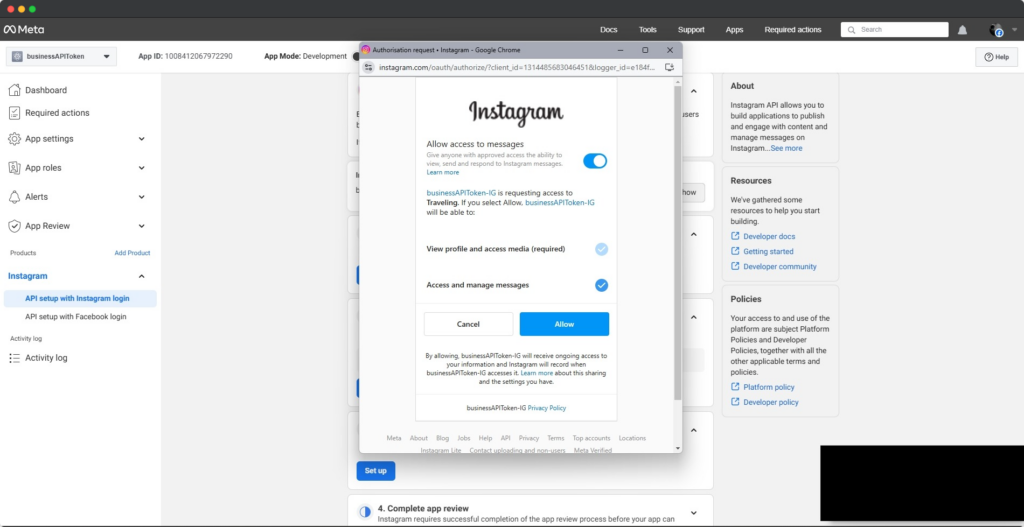
Step 9 – Generate Token
- Click on Generate token from your added Instagram account
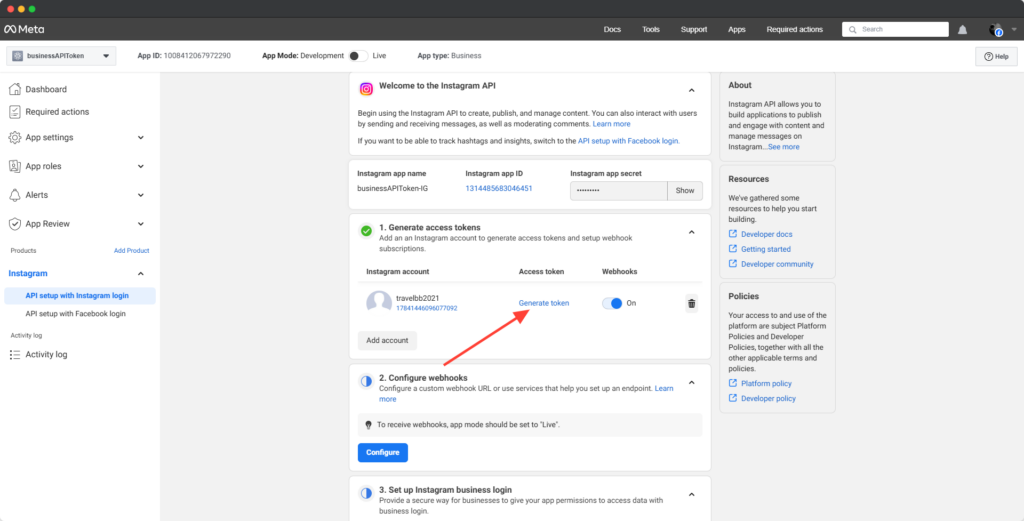
- Insert your Instagram account username and password click Log in
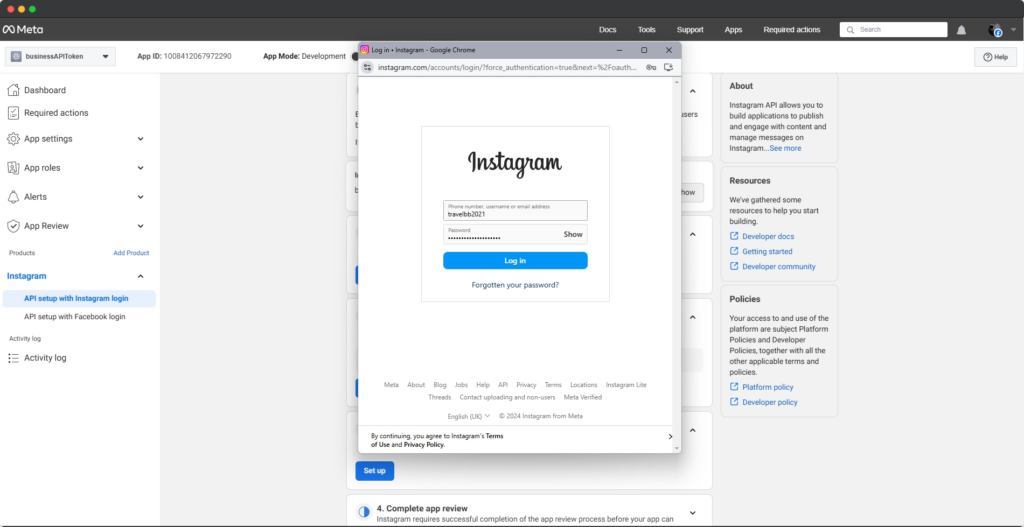
- Allow all permissions
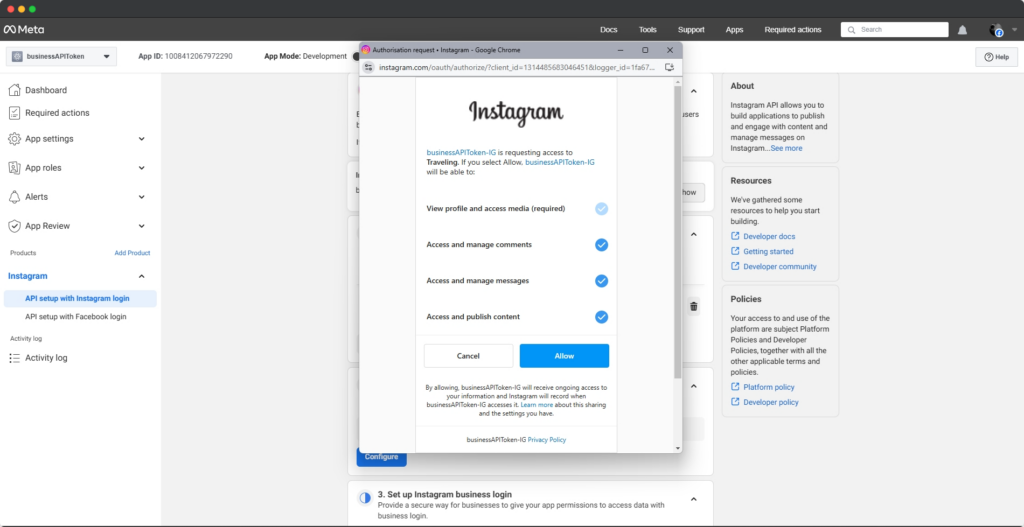
- Checkmark the I Understand copy the token and click the Done button
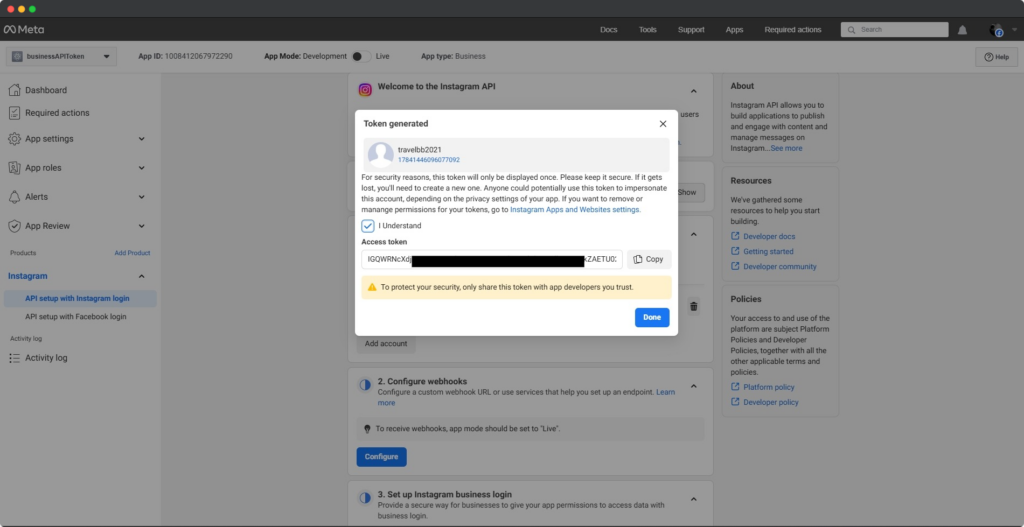
Token Integration to Divi Instagram Feed Plugin
- Open the Content Tab of the Instagram Feed module or Instagram Carousel module.
- Go to the Instagram Feed Toggle.
- Paste the Token to the Access Token field


