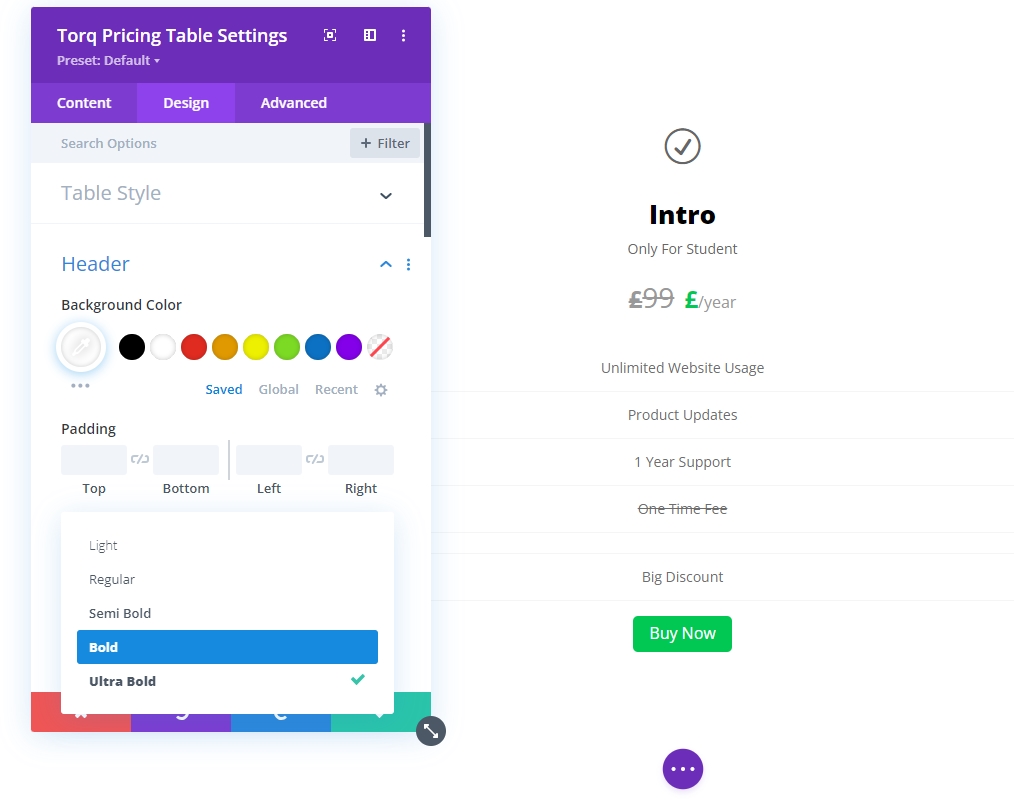Divi Pricing Table module for Divi Builder is designed to display pricing options for your products or services in a clear and organized manner. It allows you to present different pricing plans or packages, highlighting features and benefits to help potential customers make informed decisions. The module offers customization options to fit the pricing table into your website’s design and branding.
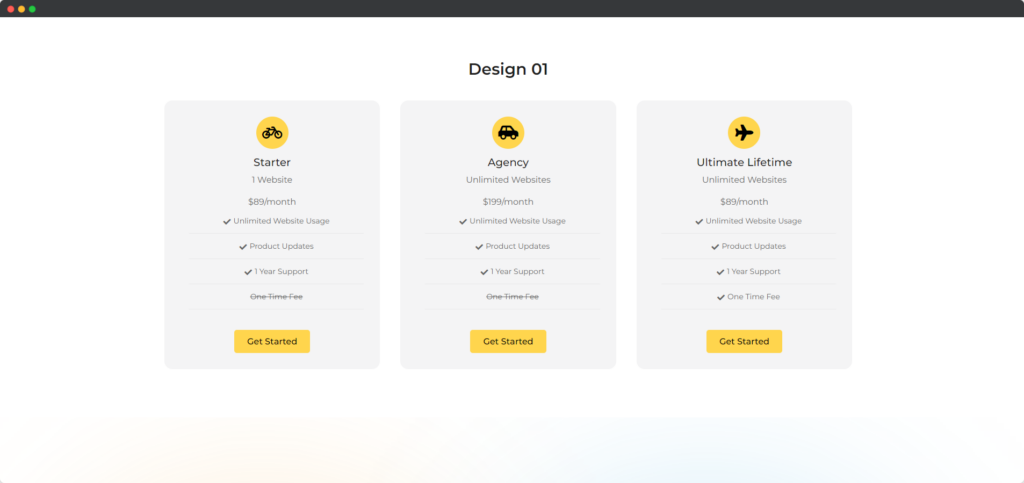
Live demo of the Pricing Table module.
Content
This is the content tab of the Pricing Table
Change Content
- Go to the Content Tab
- Go to Settings
- Change the Title
- Change the Subtitle
- Change the Icon
- Change the Default Pricing Style
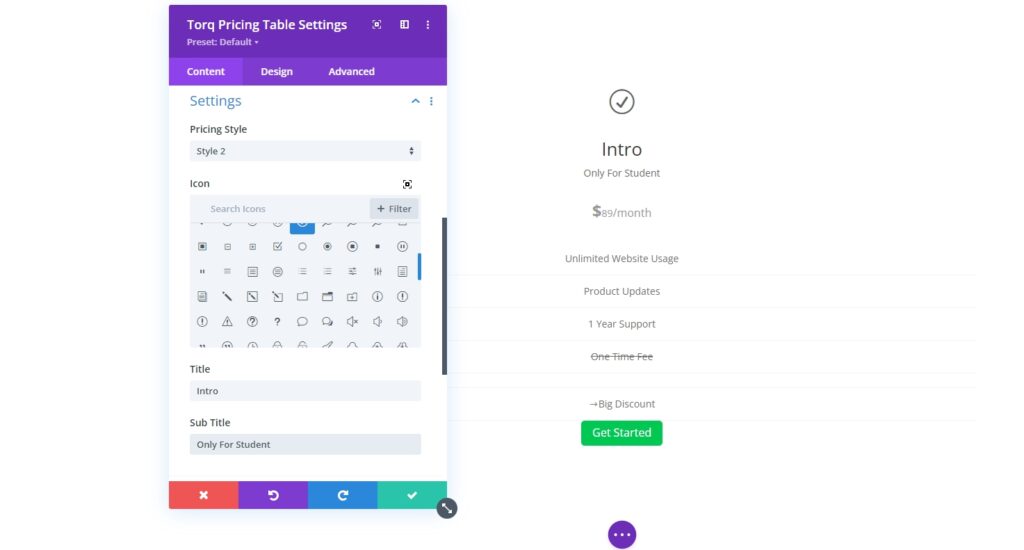
Pricing Set Up
- Go to the Content Tab
- Go to Pricing
- Input your price in the Price field
- Insert your currency symbol into the Currency symbol field
- Set the Period (day, month, year)
- Input your desired Period Separator
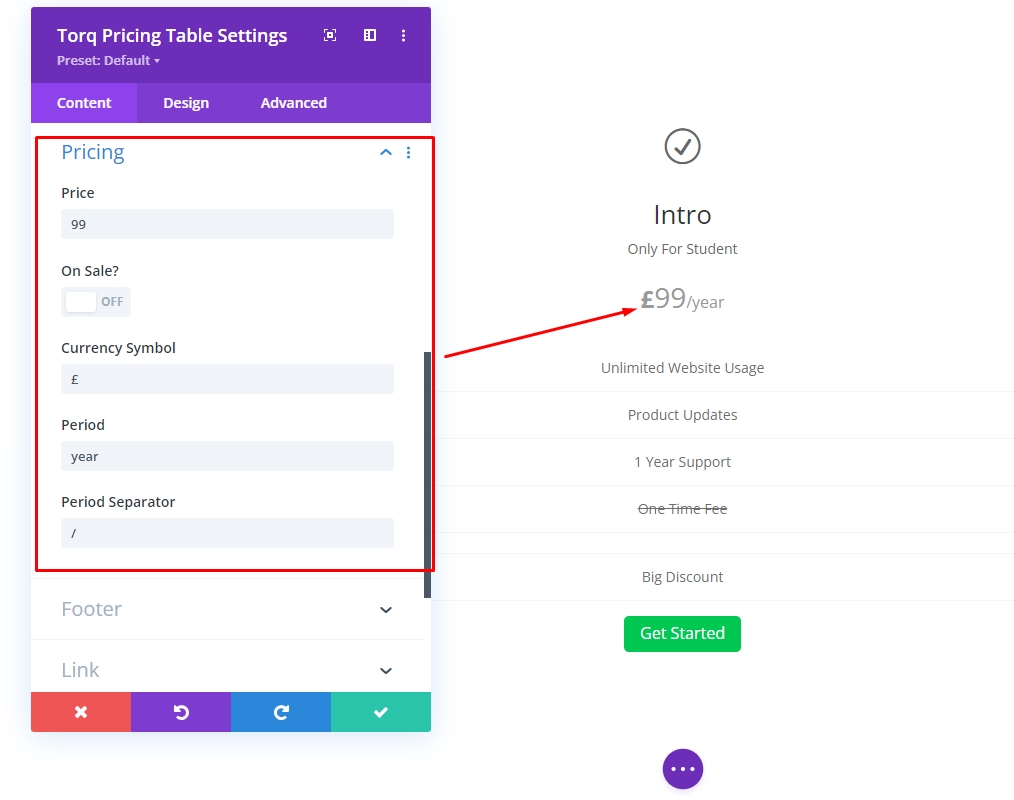
Highlight On Sale or Discount
- Go to the Content Tab
- Go to Pricing
- Show discount price by enabling “On Sale” toggle
- You have to set the “Sale Price”
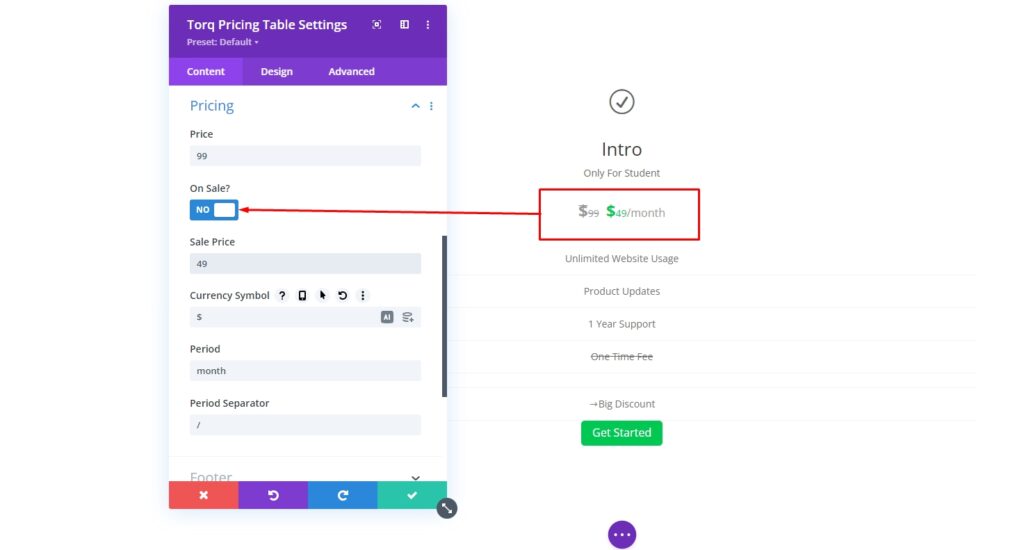
Adding a line as a Feature
- Go to the Content Tab
- Click “Add New Feature”
- Naming the feature
- You can use icons and you can disable icons
- Also, you can select the icon color
The “Not Included” Feature
- Go to the main Content Tab
- Find the pricing table line that you want to “Not Included” mark
- Click the settings icon on the following line
- Scroll down to the bottom
- Enable “Not Included”
Or
- Disable “Not Included”
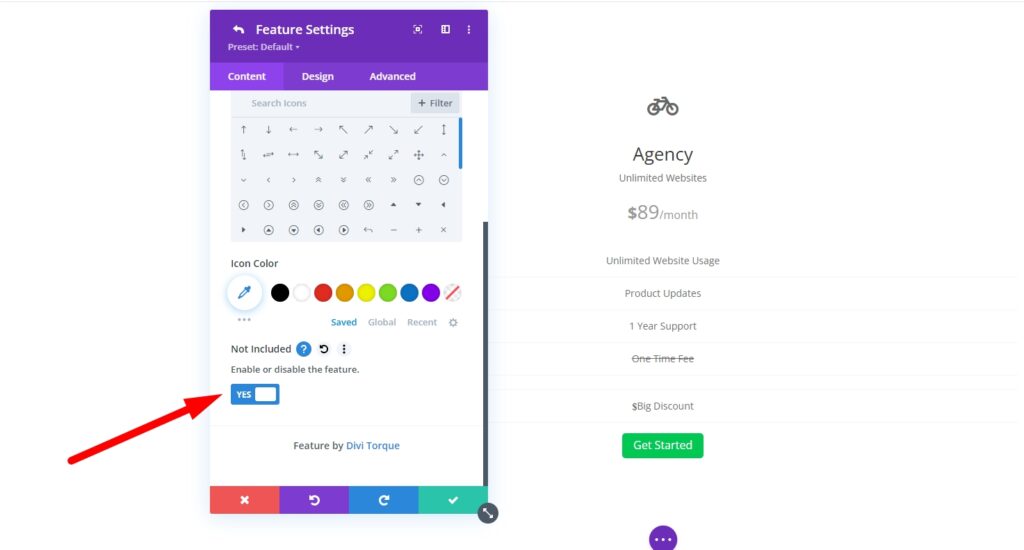
Footer on Call to Action Button
- Go to the Content Tab
- Go to Footer
- The footer button can be hided
- “Button Text” can be customized
- “Button Link Target” has two options “New Tab” and “New Window”
- Set Button URL It will work as a call to action button
Link the Pricing Table
- Go to the Content Tab
- Go to Link
- Insert any link to set up the pricing table clickable link
Design
- Go to the Design Tab
- You will find all the pricing table’s elements
- Click any of the elements e.g. Header
- There will be multiple options and settings for designing the Header
- Customize the Header