The Divi Team Module, built for use with Divi Builder, is designed to showcase team members on your website in an organized and visually appealing way. It allows you to introduce your team, highlight their roles, and provide information such as bios, social media links, and contact details. Ideal for businesses, agencies, or any organization that wants to build trust and connect with visitors by featuring the people behind the brand.
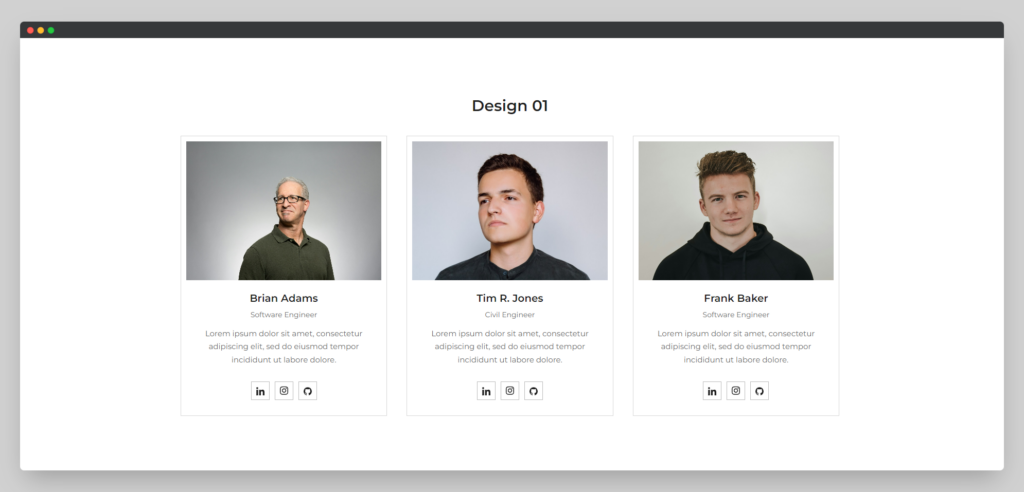
Content
The Content tab of the Team module allows you to add and manage individual team member profiles. Here, you can input essential details such as each team member’s name, job title, bio, and profile picture.
Content
- Photo – Upload a profile picture for each team member, visually representing them on your team page.
- Photo Alt Text – Add descriptive text for the photo to improve accessibility and SEO.
- Member Name – Enter the name of the team member, which will be prominently displayed on their profile.
- Job Title – Specify the role or job title of the team member, providing context to their position within the team.
- Member Bio – Write a brief bio for the team member, offering more details about their background, experience, or role.
Social Links
- Website URL – Include a link to the team member’s personal or professional website, if applicable.
- Email URL – Provide an email address link, allowing visitors to contact the team member directly.
- Facebook URL – Add the team member’s Facebook profile link for social media connectivity.
- Twitter URL – Include the Twitter handle of the team member for easy access to their tweets.
- Instagram URL – Link to the team member’s Instagram profile to showcase their visual content.
- LinkedIn URL – Provide the LinkedIn profile URL for professional networking purposes.
- GitHub URL – Add a link to the team member’s GitHub profile to showcase their coding projects.
- Behance URL – Include the team member’s Behance profile link to highlight their design portfolio.
- Dribbble URL – Add a link to the Dribbble profile for sharing the team member’s creative work.
Settings
- Show Content on Hover – Toggle this option to display additional information, such as the bio or social links, when users hover over the team member’s photo.
- Content Hover Animation – Choose an animation effect that will play when the content is revealed on hover, enhancing the interactive experience.
- Social Link Hover Position – Adjust the positioning of social media icons when they appear on hover, ensuring they are easily accessible and visually appealing.
Design
The Design tab offers extensive customization options to tailor the appearance of your team section.
Content
The Content toggle in the Design tab allows you to customize the appearance of the text elements within the team member profiles. You can adjust the font style, size, color, and spacing for the member name, job title, and bio. Additionally, you can control the alignment and placement of the text, ensuring it matches the overall design of your site.
Photo
The Photo toggle lets you style the team member’s profile picture, including options to adjust its size, shape (e.g., circular or square), and borders. You can also add effects such as shadows, hover animations, or filters to make the photos stand out and fit within your site’s aesthetic.


